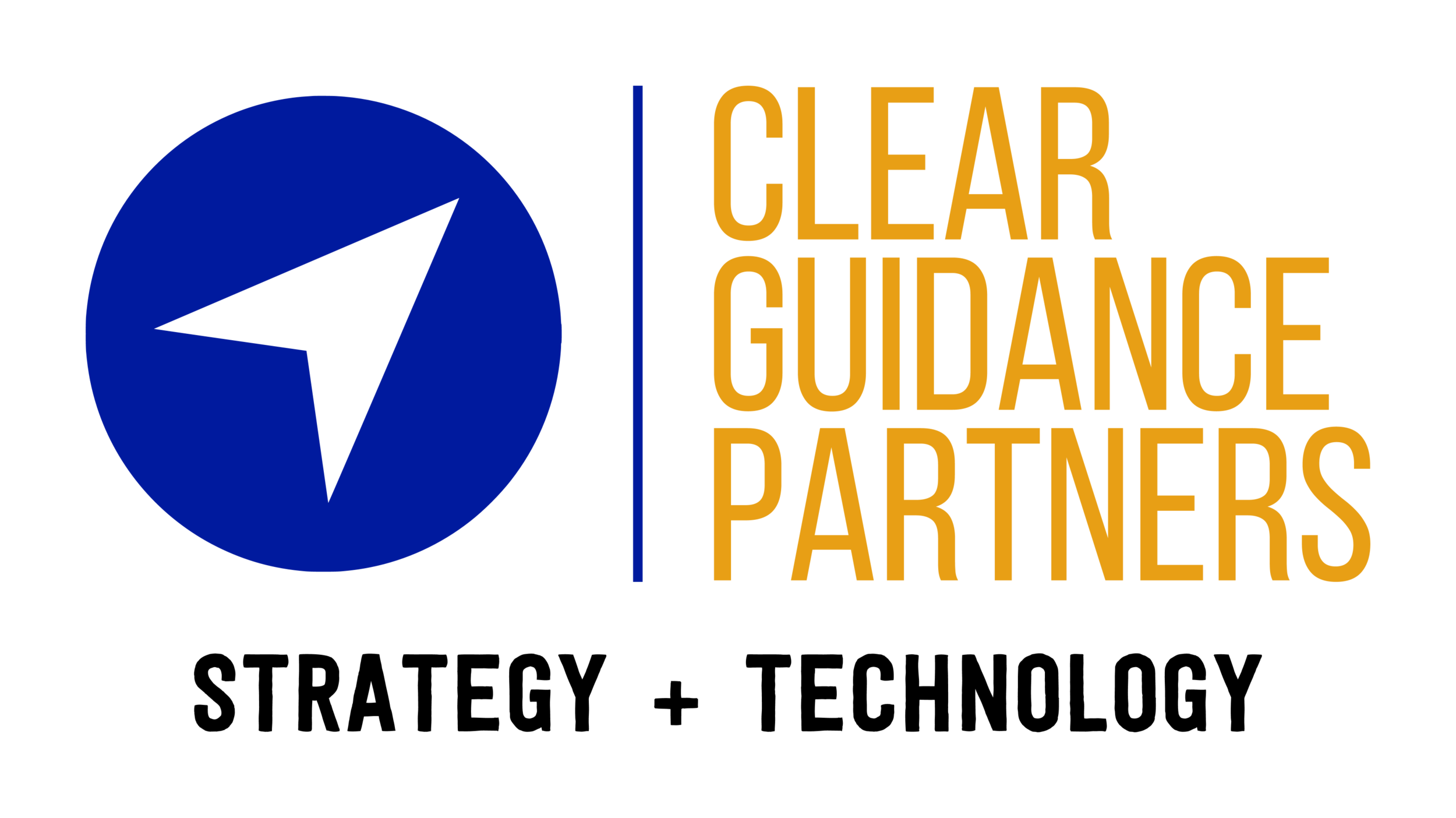Finding empty fields in Centerbase
While working on a Centerbase implementation for a client recently, the issue came up that data manually had to be entered for each client. With a large number of clients, this can be cumbersome to verify it has been accomplished. You can easily build a report in the Admin tool to accomplish this.
1. If you do not have the admin tool installed yet, go to https://support.centerbase.com, click downloads then the Windows Administrative Installer. Get it setup on your computer and connected to Centerbase.
2. In the admin tool, click the reports tab, then query builder.
3. In this example, we’re making sure each contact has a ‘Bill to email address(es)’. Under field name, click the drop down, select that field. Then under operator, choose ‘is not empty’:
4. Now click save, and enter a name for the query. Then close it.
Congratulations, you have now built your report! To run the report and view which contacts have ‘bill to email address(es) missing’, click the ‘run query’ button under the reports tab and find your newly created query.
Use the query builder to create simple reports like this. If you are wanting to make more advanced or presentable reports, take a look at the report designer.
Clear Guidance Partners can help with these types of tasks and many more. Our legal practice group has experience supporting firms of all sizes.